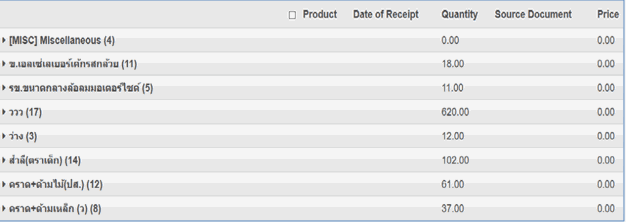Overview
Product Movement report is important for the sales team to identify Fast, Slow and Nonmoving products to improve their business. In this report, we classified the products according to their stock rotation in order to identify fast-moving, slow-moving and non-moving products.
Features
Generate a report to get details of how many products are Sold/Unsold/Slowly Moved, even it’s available in stock between specific time periods, user can select the time period to generate the report.
Get warehouse specific moving/non-moving/slow-moving products report.
Along with products list sales date of that product is also available in the report.
Can get a report based on the product group.
The report will be generated based on the following Parameter
Start Date
End Date
Location
Internal Category
Group
Quality Measure
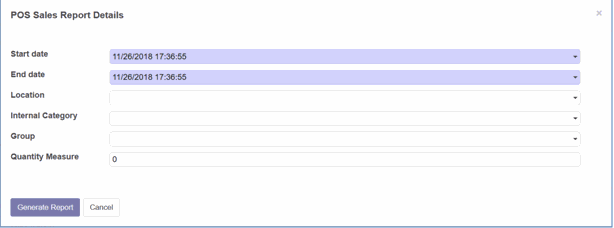
How to Generate Report?
•Go to Point of Sale > Reports > Fast Moving Report/ Slow Moving Report/Non-Moving Report
•Define Report parameter & Generate Report.
Fast-moving report
Fast Moving Products Report gives the list of products which is having the quantity is greater than the given quantity value in the Quantity Measure field.
Quantity Measure: 5
Now the report gives the list of products which is having the sale quantity is greater than 5 quantities on 11/26/2018.
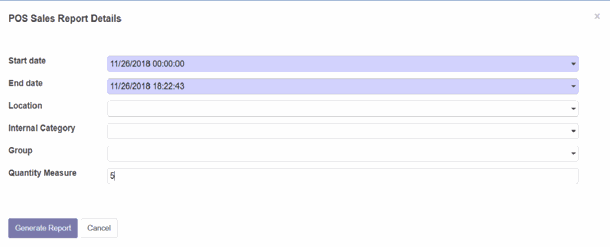
Result:
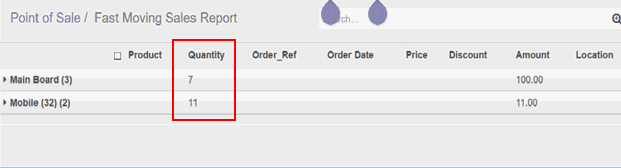
Slow-moving report
Slow Moving Products Report gives the list of products which is having the quantity is less than the given quantity value in the Quantity Measure field.
Now the report gives the list of products which is having the sale quantity is less than 5 quantities.
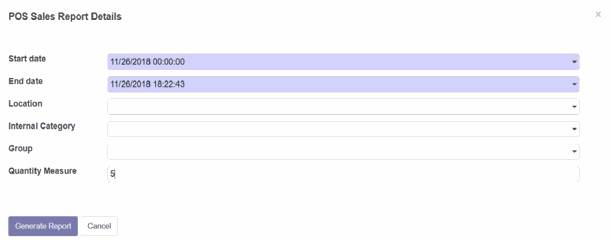
Result
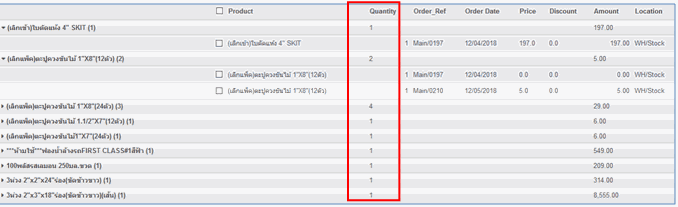
Non-Moving Report
Non-Moving Products Report gives the list of products which are in stock but doesn’t have any movement (doesn’t have sales) in the specified date range.
With the help of Non-Moving Products Report, the Sales team can easily identify the unsold stock for the particular time period.
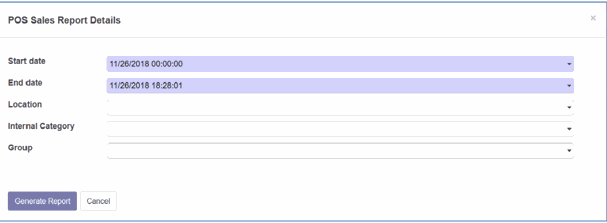
Result