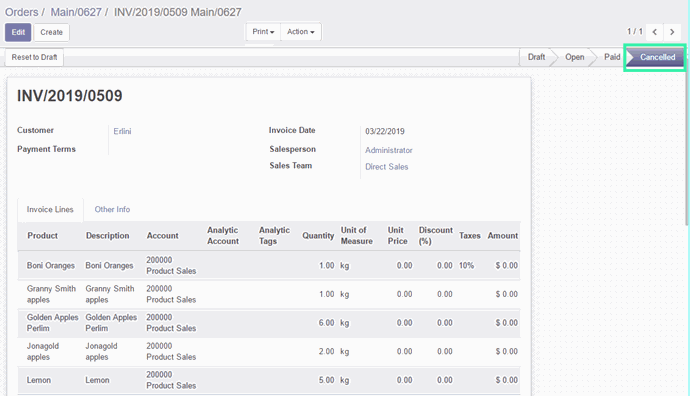A fine business will offer various payment options to their customers to enlarge their service. Customers will feel more convenient to consume if they allowed different payment options.
After you have finalized the customer's cart, you can accept payment from a variety of payment methods on the payment panel. You can choose which payment methods appear on the payment panel from the POS settings. If your customer is paying with multiple payment methods or can't pay for their whole order at once, then they can make a partial payment.
The following actions will be completed in the backend
1. POS statement will be updated by the given payment mode.
2. An invoice will be validated if invoice functionality enabled in POS configuration.
3. Invoice entry will be posted.
If POS user-chosen wrong payment mode while doing transactions.
Instead of refunding the order, can edit the wrong payment mode in POS. Select the customer and click on “customer Log” it will show all orders of the particular customer.
Orders of the current session will have “Edit payment mode” option. While you click on the “Edit” button, it will open a new popup with payment option. Here you can select your correct payment mode or add new payment mode and confirm.
Following will be done while we correct the wrong payment mode by the correct one.
1. POS order will be updated by the correct payment mode.
2. Upon session close, a wrong payment journal entry will be voided with zero amount.
3. And the correct payment journal will be posted and matched with an invoice.
If the POS user-selected the wrong customer name or product or quantity.
In this situation, we can cancel the invoice from the POS. Instead of creating refund/return order and creating unnecessary entries we can cancel the invoice by simple steps.
Upon Canceling an Invoice, following changes happen
1. The Invoice is set to Cancelled state.
2. The Journal entry for this Invoice is voided.
3. Set Debit and Credit value as 0 in journal item.
4. Price unit of Invoice line and POS order line is set to 0.
5. Payment journal is voided after session close.
Main Features
1 The order window will show all orders of the selected customer in POS.
2 Current session orders will have Cancel and Edit Option.
3 Can edit or add new payment mode for wrong payment.
4 Cancel an order and invoice (inappropriate product or Qty) with a confirmation message.
5 Invoice and payment journal entry will be voided for a canceled order.
6 Reducing time and improving efficiency.
7 Can restrict to edit some payment mode by setting “Allow reconcile entry” false.
Module: account_accountant, account, account_cancel, skit_pos_edit_payment_mode
Configuration: We should enable “Allow Cancelling Entries” for the journal in Accounting -> Configuration -> Accounting -> Journal.
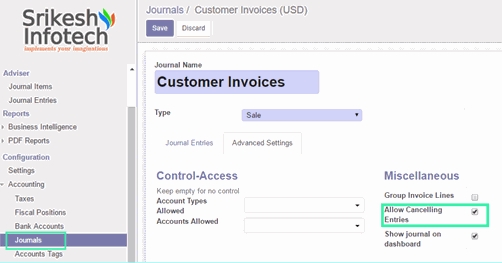
Note: Activate developer mode in Settings-> Activate the developer mode (with assets).
Create point Of Sales terminal with different payment mode in Point of Sale -> Configuration ->Point of sale and create.
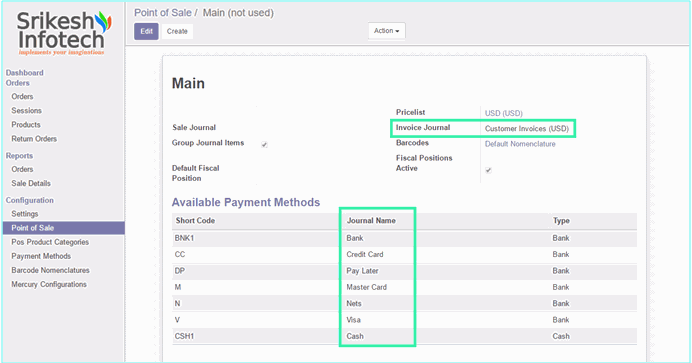
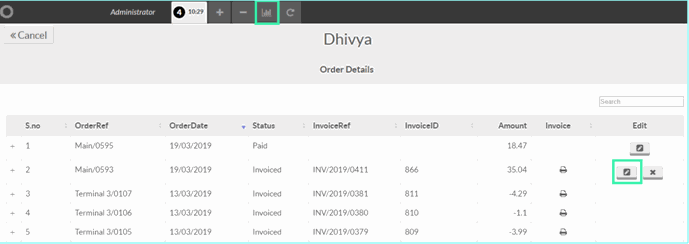
While you click on the “Edit” button it will open a new popup to change and add payment mode. Here you can add new payment mode by clicking the “Plus” icon and can edit by selecting a new payment model in “New Payment mode” drop-down list.1 If the payment amount and invoice amount is same, “Payment mode change successfully” pop will show.2 If the payment amount not equal to the invoice amount, “The Payment amount is incorrect. The expected amount is ___.”3 If the payment mode is not enabled to cancel journal entries, “Please enable allow canceling an entry to the journal ___.”
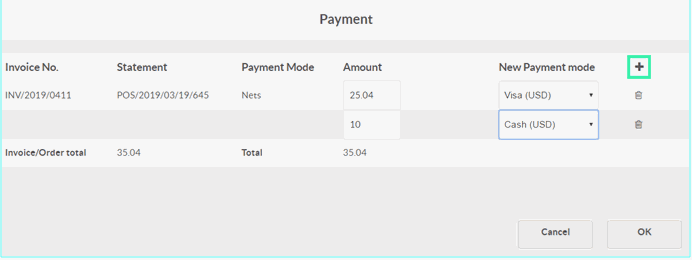
Corrected payment will be updated in POS order’s statement. This order paid by Nets $35.04 originally, we edited it by Visa S$25.04 and S$10 by cash.
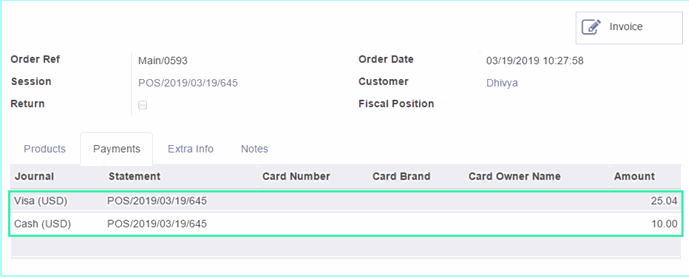
Cancel invoiceCancel invoice will be used when POS user-selected wrong customer name, wrong product or quantity. In that situation, instead of creating return invoice and return payment we can “Cancel invoice” in POS.To cancel an invoice selects the customer inside panel and click on the “Order Details” icon in the top of the window. It will show all orders of the devotee and orders of the current session will have “Cancel invoice” button.
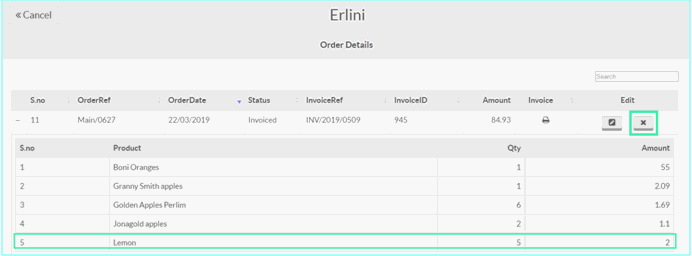
While you click on the “Cancel” button, POS will ask you to confirm cancel the invoice. If you click on the “confirm” button, an invoice will be canceled. After canceling an invoice, “Edit and Cancel Invoice” button will be removed from POS order detail. Product unit price will be changed as zero in POS order and invoice. Invoice status will be “Cancelled” and journal entries of both payment and invoice will be voiced with zero amount.